Now the No.1 requested feature - scheduled bulk product editing - is available in the App now.
This is a good timing, holiday shopping season is coming, scheduled bulk product editing will make holiday promotion/sales preparation much easier.
Use scheduled bulk product edit to prepare for holiday sales
If we would like to run a 30% off promotion for a week starting from Oct 22nd, here is the step by step guide.
1. In the App, click the "Price" option, and then filter the products/variants you want to promote
2. Define the discount rate of the price; Click the "Schedule Bulk Editing" button to define the schedule

3. Define the schedule, choose "Run Once" and define the time, then the price discount task will start running at the defined time.
4. You could define the "revert" time as well. In this case, we want to have the discount for 1 week (168 hours), so we set to revert all the price edit 168 hours after the scheduled time. It means these product prices will be reverted to the original prices 168 hours after the discount.
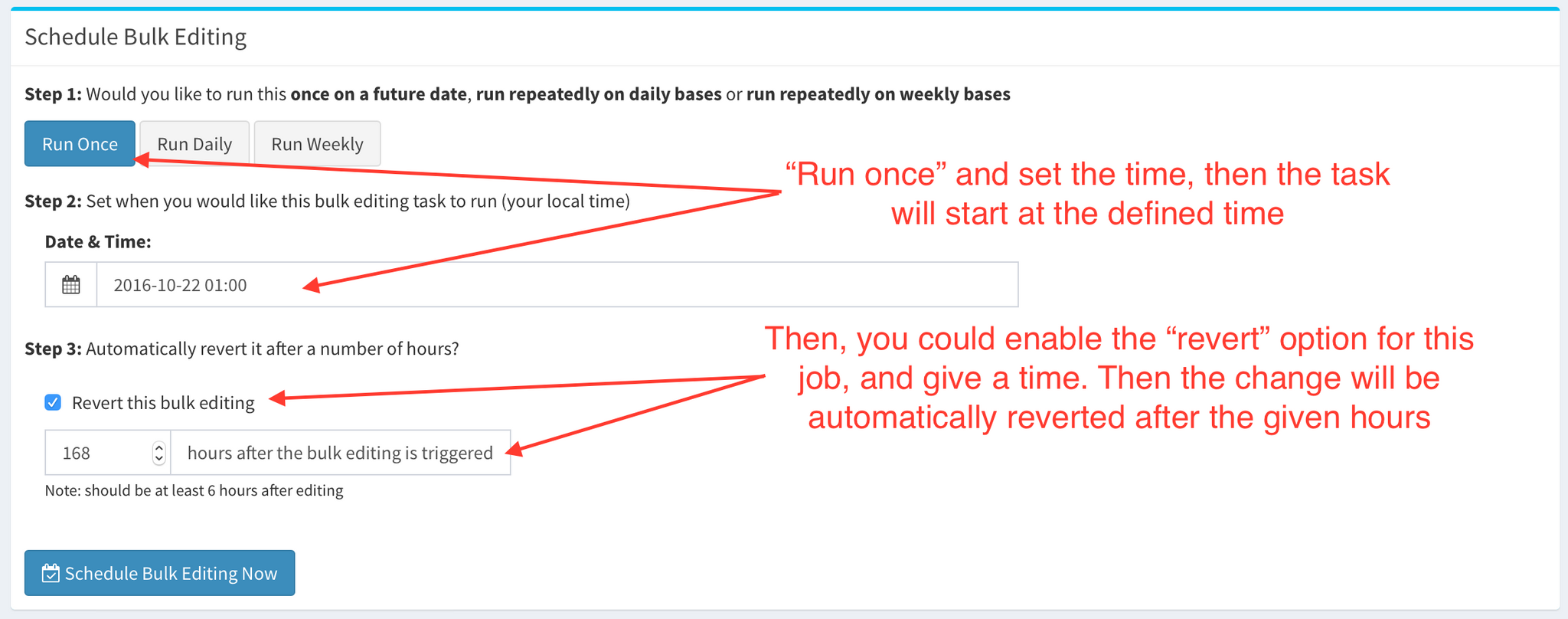
5. Click "View Schedule Tasks" from the left panel, you could see the status and details of all scheduled jobs.
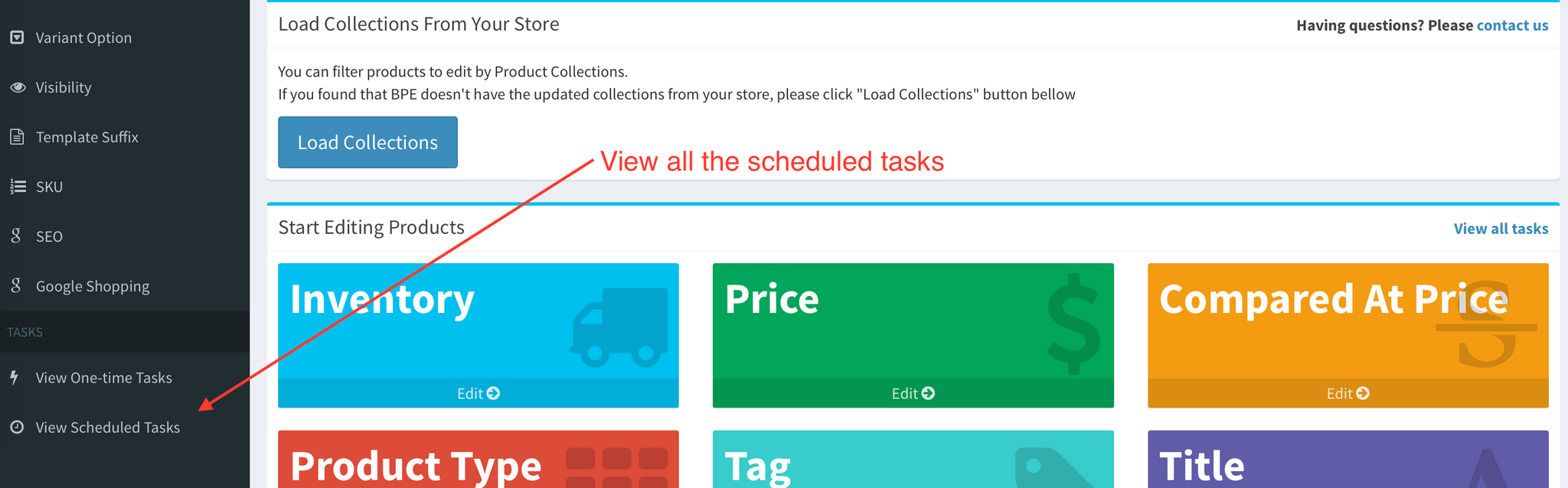
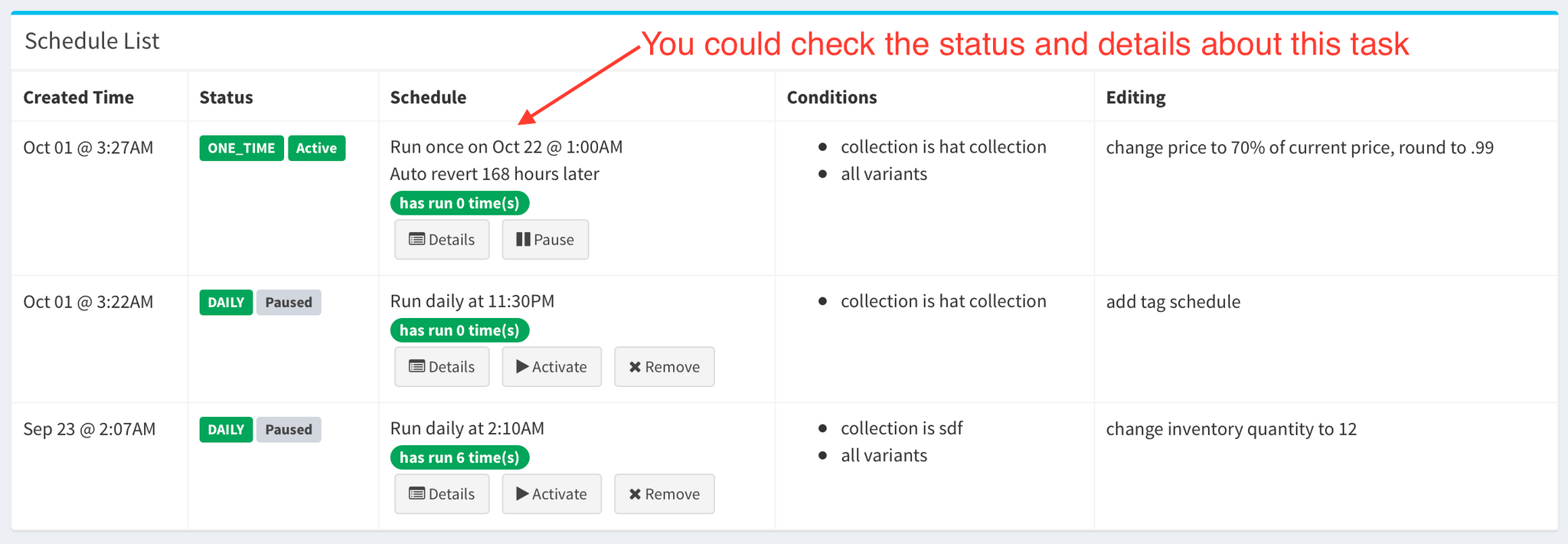
Create Daily or Weekly Jobs
Here is a step by step guide on how to create daily or weekly periodical tasks.
1. Select any edit type, filter the products/variants and define the edit details as usual
2. Click the "Schedule Edit Task", choose "Daily" or "Weekly", then define the time
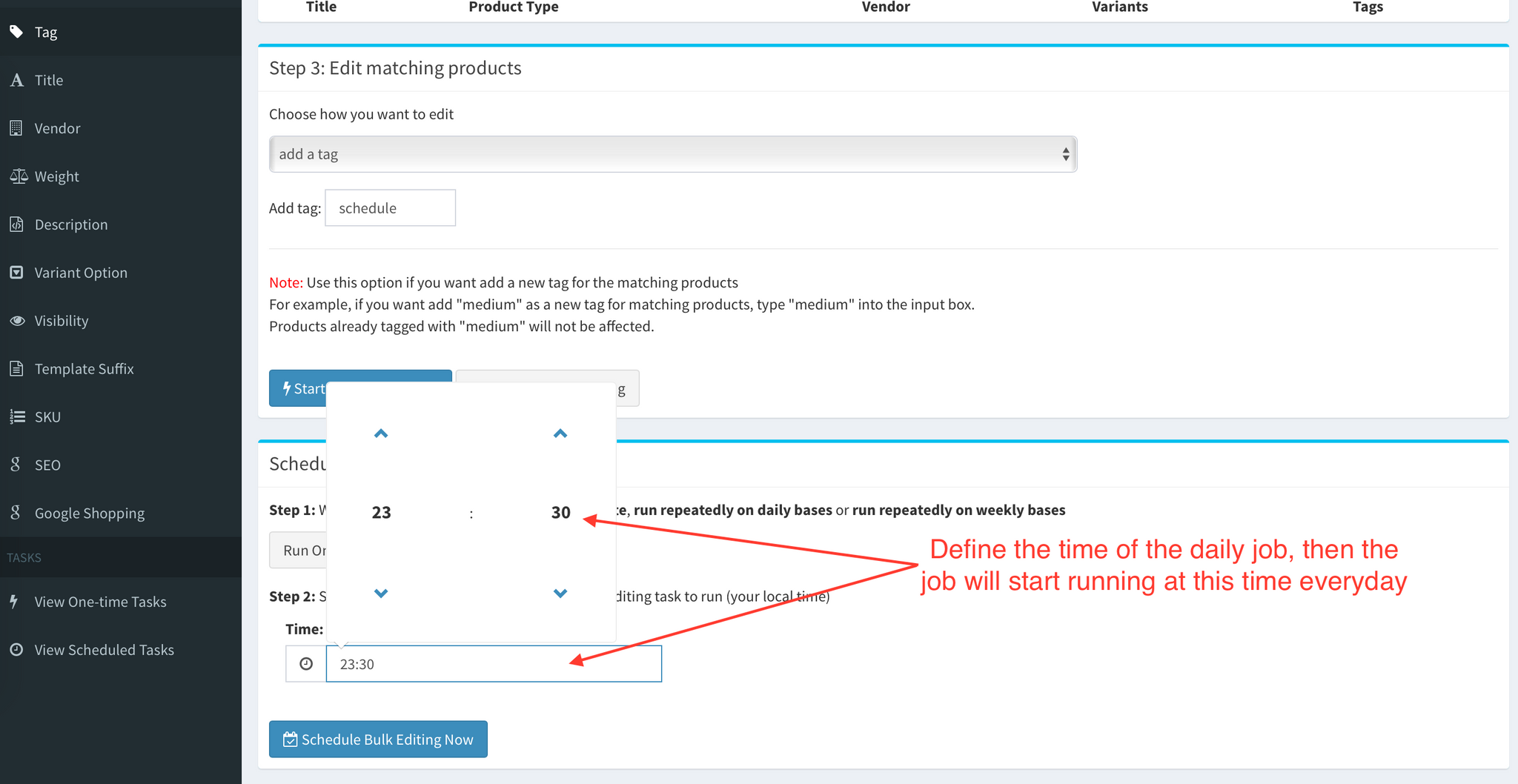
3. You could see all the status and details about schedule jobs
