In SSA, each automation rule has 2 parts. One is the trigger. You could have one or multiple events as the trigger, for example
- "an product is ordered"
- "an product is ordered" + "this product is from vendor Hextom"
Note: if there are more than one events in the trigger part, in order to have the trigger take effect, all events need to happen
The second part is action. Similar to trigger, you could have one or multiple actions, for example,
- "send an email to Hextom with the order/shipping info"
- "send an email to Hextom with the order/shipping info" and "tag the order with Hextom"
Note: if there are more than one actions, they all will be performed once all the events in the trigger happen.
Here is the general step to create the automation rule in the example above,
- Create a new rule by clicking the "Create New" button in the App
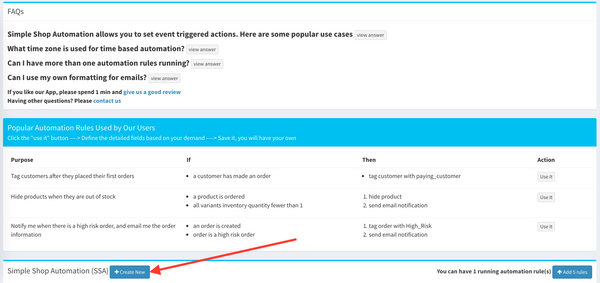
- Define the condition for the trigger, you can click "add condition" button to add more
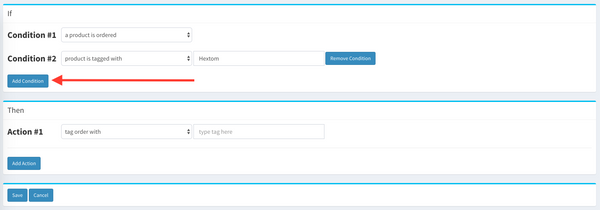
- Define the actions, same as the trigger part, you can click "remove action" button to remove actions
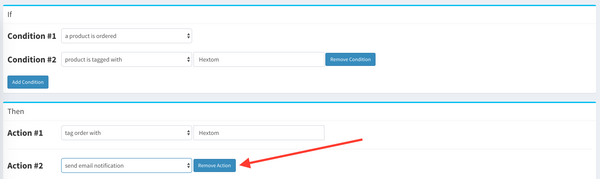
- If you have actions to send email, please defined the necessary fields
- Type anything you want to say in the email in the highlight section
- You could also select data tables from the dropdown, which will display email body as pointed section in the screenshot below
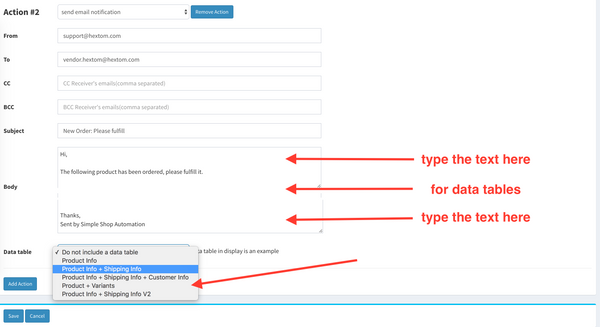
- Click "save", now you have your automation rule
- You can the see status of the rule, activate/deactivate/edit it from the dashboard

- Click the "logs", you will see the details of each run
You could combine multiple conditions and multiple actions to meet your needs. If you could not find combination, simply email us. We are delighted to learn your demand and improve our App.